This blog explains why website speed matters for both SEO and user experience, highlights the main reasons behind a slow site, and provides actionable steps to make websites faster. The core message: a faster site means better rankings, happier visitors, and more conversions.
Table of Contents
- Why Website Speed Is Important
- Signs Your Website Is Too Slow
- Why Is My Website Slow?
- How Slow Speed Hurts SEO and User Experience
- How to Check Website Speed
- How to Make Your Website Faster
- Advanced Speed Optimization Techniques
- Continuous Monitoring of Website Speed
- Common Mistakes to Avoid
- Conclusion – The Benefits of a Fast Website
Why Website Speed Is Important
In today’s digital landscape, speed isn’t a luxury; it’s a necessity. Think about your own browsing habits. How long are you willing to wait for a page to load? A few seconds? Google found that as page load time goes from one second to five seconds, the probability of a visitor bouncing (leaving immediately) increases by 90%.
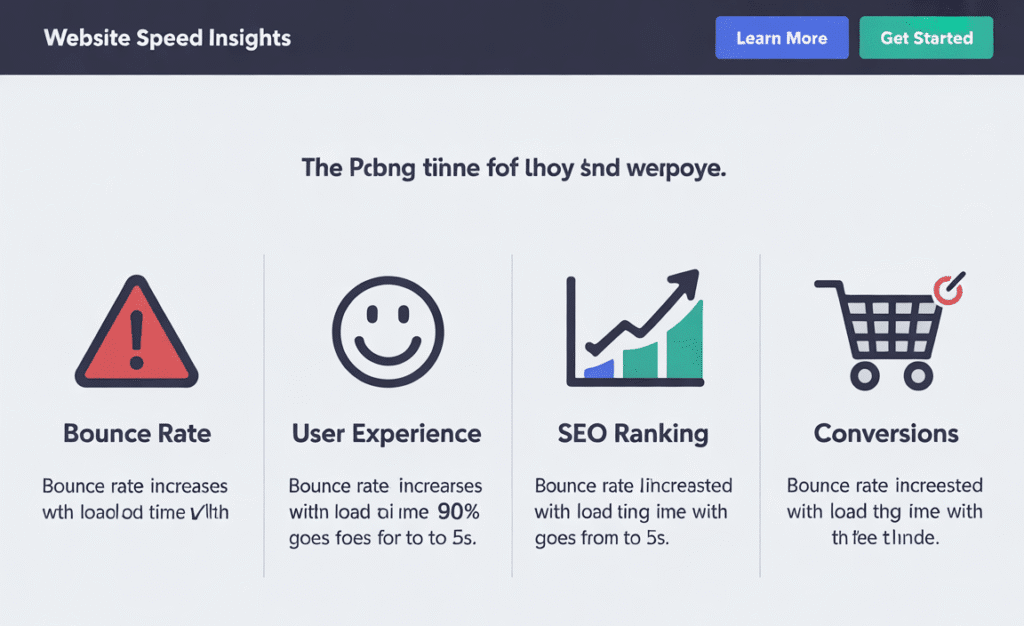
But beyond user patience, website speed is crucial for two core reasons:
- User Experience (UX): A fast website provides a seamless, frustration-free experience. Users can find what they need instantly, leading to higher engagement, longer session durations, and more conversions (whether that’s a sale, a sign-up, or a contact).
- Search Engine Optimization (SEO): Since 2010, Google has explicitly used page speed as a ranking factor for desktop searches, and in 2018, it became a factor for mobile searches (a.k.a. the “Speed Update”). A faster site ranks higher, attracting more organic traffic.
Simply put, a slow website is silently costing you visitors, revenue, and credibility.
Signs Your Website Is Too Slow
Sometimes, the signs of a slow website are obvious (the dreaded loading spinner that never ends). Other times, they are more subtle. Here’s how to tell if your site needs a speed intervention:
- High Bounce Rate: In Google Analytics, a bounce rate consistently above 70-80% can indicate that people are arriving and leaving immediately because the page isn’t loading.
- Low Average Session Duration: People aren’t sticking around to read your content or explore your site.
- Direct Complaints: Are users or clients mentioning that your site feels sluggish? Take that feedback seriously.
- Poor Core Web Vitals: Google’s Core Web Vitals are a set of metrics focused on user experience. A “Poor” score in tools like PageSpeed Insights is a major red flag.
- You Notice It Yourself: If you, the site owner, find yourself avoiding clicking around your own site because it feels slow, it’s definitely time to act.
Why Is My Website Slow?
Before we can fix the problem, we need to diagnose it. Website slowness usually stems from a few common culprits.

Heavy Images
Massive, unoptimized images are the number one cause of slow websites. A single high-resolution photo from a modern camera can be over 10MB—larger than an entire optimized webpage should be!
Slow Web Hosting
Your web host is your website’s foundation. If you’re on a cheap, overcrowded shared server with limited resources, your site will be slow, no matter how well you optimize it. It’s like trying to win a race in a car with a lawnmower engine.
Too Many Plugins or Scripts
Every plugin on your WordPress site or third-party script (like live chat, analytics, ads) adds HTTP requests and often renders-blocking CSS/JS. Each one is a potential point of failure and slowdown.
No Caching Enabled
Without caching, your server has to dynamically rebuild your entire page from scratch for every single visitor. This is incredibly inefficient and puts unnecessary strain on your server.
Lack of CDN (Content Delivery Network)
If your hosting server is in Dallas, a visitor from London has to wait for data to travel across the Atlantic Ocean. A CDN stores static copies of your site on a global network of servers, so users get files from a server geographically closer to them.
Unoptimized Code
Bloated, messy HTML, CSS, and JavaScript files filled with unnecessary code, spaces, and comments can drastically increase file sizes and slow down rendering.
How Slow Speed Hurts SEO and User Experience
The impact of a slow website is a negative feedback loop that hurts both your users and your visibility.
For Users:
- Frustration and Abandonment: 53% of mobile site visits are abandoned if pages take longer than 3 seconds to load.
- Poor Perception: A slow site feels unprofessional and untrustworthy.
- Reduced Conversions: Walmart found that for every 1 second of improvement in load time, they experienced a 2% increase in conversions.
For SEO:
- Lower Rankings: Google directly penalizes slow sites, especially on mobile.
- Crawling Issues: Googlebot can crawl fewer pages of your site if it’s slow, meaning less of your content gets indexed.
- Poor Core Web Vitals: These metrics (Largest Contentful Paint, First Input Delay, Cumulative Layout Shift) are now ranking factors. Failing them means losing positions to faster competitors.
How to Check Website Speed
You can’t manage what you don’t measure. Use these free tools to get a baseline for your site’s performance.
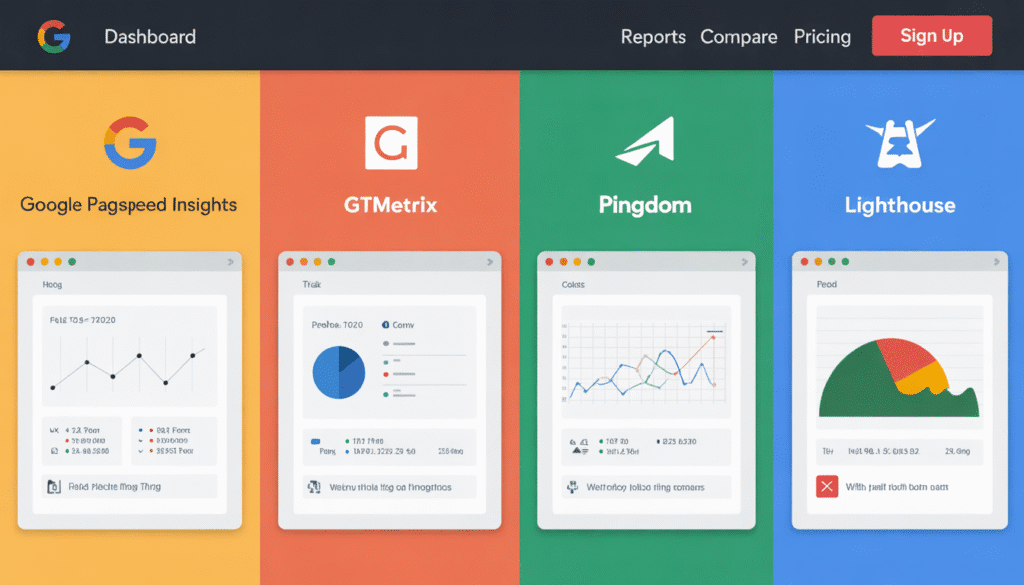
Google PageSpeed Insights
This is the industry standard. It tests both mobile and desktop performance, provides a score out of 100, and gives incredibly detailed, actionable advice on what to fix. It also reports on your Core Web Vitals.
GTmetrix
GTmetrix combines data from Google Lighthouse and GTmetrix’s own analytics to give you a thorough breakdown of your page’s performance. It provides waterfall charts that show the exact order and timing of every element loaded on your page, which is invaluable for debugging.
Pingdom Website Speed Test
Pingdom offers a simple, clean interface to test your site’s speed from multiple locations around the world. Its performance grade and list of recommendations are easy to understand for beginners.
Lighthouse
Built directly into the Chrome browser’s Developer Tools (F12), Lighthouse is a powerful auditor. You can run it on any page to get performance, accessibility, SEO, and best practices audits.
How to Make Your Website Faster
Now for the main event. Here is your actionable checklist on how to make website faster.
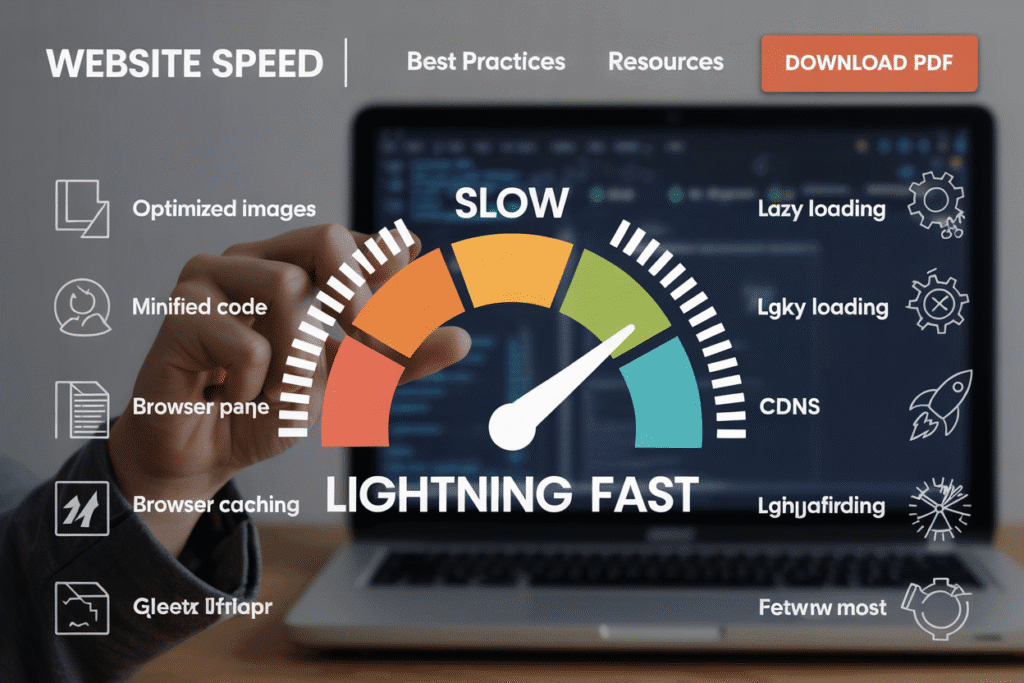
1. Optimize Images (WebP, compression)
This is the lowest-hanging fruit and often the biggest win.
- Compress: Before uploading, always run images through a compression tool like ShortPixel, TinyPNG, or Imagify. They reduce file size without noticeable quality loss.
- Resize: Don’t upload a 4000px wide image if it will only be displayed at 800px. Resize images to the exact dimensions you need.
- Choose the Right Format: Use JPEG for photographs, PNG for graphics with transparency, and WebP for everything if possible. WebP offers superior compression and is supported by all modern browsers.
- Lazy Load: Implement lazy loading so images only load as the user scrolls them into view.
2. Minify CSS, JS, HTML
Minification removes unnecessary characters (spaces, comments, line breaks) from your code without changing its functionality. This reduces file size, leading to faster downloads.
- How to: Use plugins like Autoptimize (WordPress) or online tools to minify your files. Many caching plugins include this feature.
3. Use Browser Caching
Browser caching tells a visitor’s browser to store static files (like images, CSS, JS) locally for a certain period. When they return to your site, the browser can load these files from its cache instead of downloading them again, making the page load instantly.
- How to: This is typically configured via your
.htaccessfile or can be easily enabled through a caching plugin.
4. Implement a CDN (Content Delivery Network)
A CDN is no longer just for huge corporations. Affordable services like Cloudflare (which has a generous free plan), StackPath, and Sucuri CDN are available to everyone.
- How it works: A CDN caches your static content on servers worldwide. A user in Paris requests your site; the CDN serves the files from a server in Paris, not from your origin server in the US, drastically reducing latency.
5. Reduce Plugins & Scripts
Audit your plugins and third-party scripts mercilessly.
- Audit: Deactivate and delete any plugins you are not actively using.
- Question: For each active plugin, ask: “Is this absolutely essential for my site’s function or revenue?” If not, remove it.
- Optimize Scripts: For necessary scripts (like analytics or ads), consider loading them asynchronously or deferred so they don’t block the rendering of the rest of the page.
6. Upgrade Your Hosting Plan
If you’ve done all the above and your site is still slow, your hosting is likely the bottleneck.
- Shared Hosting -> VPS/Dedicated/Managed Cloud Hosting: Moving to a plan with dedicated resources (CPU, RAM) is the single biggest performance upgrade you can make. Providers like Kinsta, WP Engine, and Cloudways are built for speed and security from the ground up.
7. Optimize Your Database
Over time, your database accumulates overhead—post revisions, spam comments, transient options. This “bloat” can slow down database queries.
- How to: Use a plugin like WP-Optimize to clean up your database safely without needing to know SQL. You can schedule cleanups to run automatically.
Advanced Speed Optimization Techniques
For those who want to squeeze out every last millisecond of performance.
Lazy Loading
We mentioned this for images, but it can be applied to videos and iframes. It delays loading off-screen resources until they are needed.
Preloading & Prefetching
These are browser hints you can implement.
- Preload: Tells the browser to download a critical resource (like a key font or hero image) as soon as possible.
- Prefetch: Hints to the browser that a resource might be needed for the next navigation (e.g., the main product page when a user is on the homepage), so it can be downloaded in the background during idle time.
Performance Plugins (e.g., WP Rocket, LiteSpeed Cache)
For WordPress users, these plugins are game-changers.
- WP Rocket: A premium plugin that simplifies complex optimizations like page caching, browser caching, preloading, and more with a few clicks. It’s worth every penny.
- LiteSpeed Cache: A powerful free plugin that offers incredible performance, especially if you are on a host running the LiteSpeed web server.
Continuous Monitoring of Website Speed
Website optimization isn’t a “set it and forget it” task. After you make changes, use the tools mentioned earlier to re-test and monitor your scores. Set up monthly or quarterly check-ins to ensure your site remains fast, especially after adding new content or plugins.
Common Mistakes to Avoid
- Over-Optimizing: Don’t spend days trying to get a perfect 100/100 score on PageSpeed Insights. Focus on the big wins that get you into the “green” (90+).
- Ignoring Mobile: Mobile performance is often worse than desktop. Always test and optimize for mobile first.
- Using Too Many Optimization Plugins: They can conflict with each other. Choose one comprehensive plugin (like WP Rocket) instead of five different ones.
- Forgetting to Test After Changes: Always test your site’s functionality after implementing a new optimization to ensure you didn’t break anything.
Conclusion – The Benefits of a Fast Website
Fixing a slow website and learning how to make website faster is one of the highest-ROI activities you can do for your online presence. The benefits are clear and immediate:
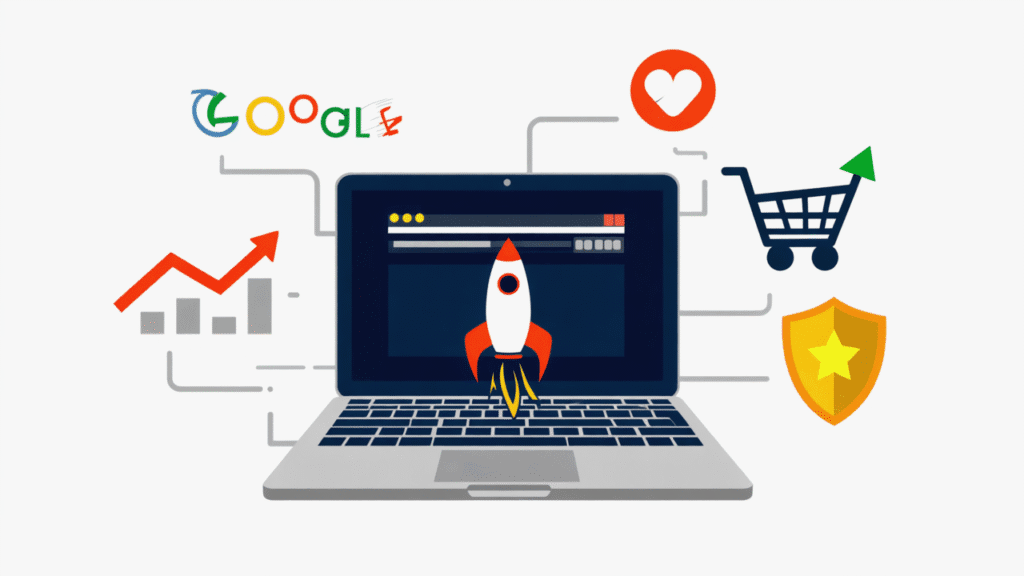
- Higher Search Rankings: Google will reward your speed.
- Improved User Experience: Visitors will stay longer and explore more.
- Increased Conversions & Revenue: You’ll turn more visitors into customers.
- Stronger Brand Authority: A fast site feels professional and trustworthy.
At Fazz Marketing, we specialize in website speed optimization, SEO, and performance audits. Our goal is simple: help businesses grow by creating websites that are fast, reliable, and search-engine friendly.
🚀 Ready to speed up your website? Contact Fazz Marketing and let’s make your site perform at its best.



Pingback: In 2025, what’s the best way to reach out to people you don’t know? Email, LinkedIn, or the phone? – Fazz Marketing